Stable Diffusion Installation and Usage Guide
※This explains how to install Stable Diffusion, but there may be challenging parts for those unfamiliar with IT.
If you have any questions, please feel free to ask on the forum below.
Table of Contents
Advantages and Disadvantages of Installing Stable Diffusion
As of 2024, unless you use Stable Diffusion, image generation will generally be done on external sites.
When using an external site, there are limits to the number of free uses and restrictions on the types of generated images.
However, by installing Stable Diffusion, you can freely generate as many images as you like for free. (Introducing a model allows you to generate various types of images.)
On the other hand, installing Stable Diffusion on your PC requires effort, so the difficulty level is higher than generating images on external sites.
Also, using Stable Diffusion to generate images using your PC's power may take time on low-spec PCs.
Prerequisites
The explanation assumes that the PC in use is running Windows OS.
※If there is demand, information for Mac will be added, so please let us know.
Overview of Installation
To run Stable Diffusion, Python and Git are required.
Python is a programming language, and Git is a program management tool.
You only need to install both, as you won't actually be programming.
Also, since Stable Diffusion itself has a considerable size, about 20GB of free space is required.
※Models also have a certain capacity, so adding more will increase the overall size.
Installation of Python
Download the installer from the official Python website below.
https://www.python.org/downloads/release/python-3106
※Installing an older version of Python may cause Stable Diffusion to malfunction.
Choose either "Windows installer (32-bit)" or "Windows installer (64-bit)".
※Which one to choose depends on whether your PC is 32-bit or 64-bit.
Refer to the following page to check the bit of your system.
Run the downloaded installer.
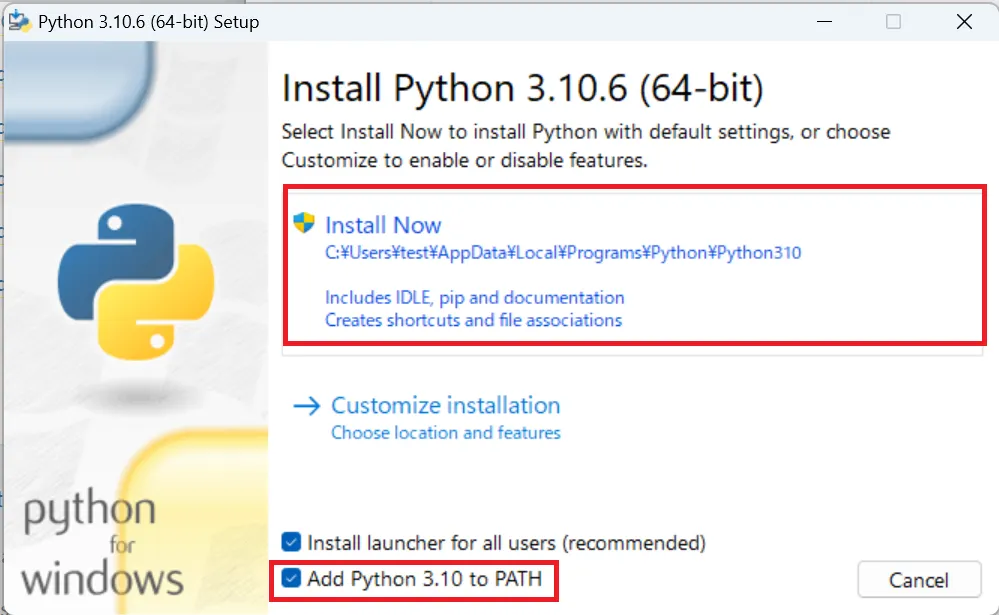
Make sure to check "Add Python to PATH".
Follow the on-screen instructions to complete the installation.
Installation of Git
Download the installer from the official Git website below.
https://git-scm.com/download/win
Choose either "32-bit Git for Windows Setup" or "64-bit Git for Windows Setup".
※Just like Python, the choice depends on the bit of your PC.
Run the downloaded installer.
Check "Additional Icons" during the installation.
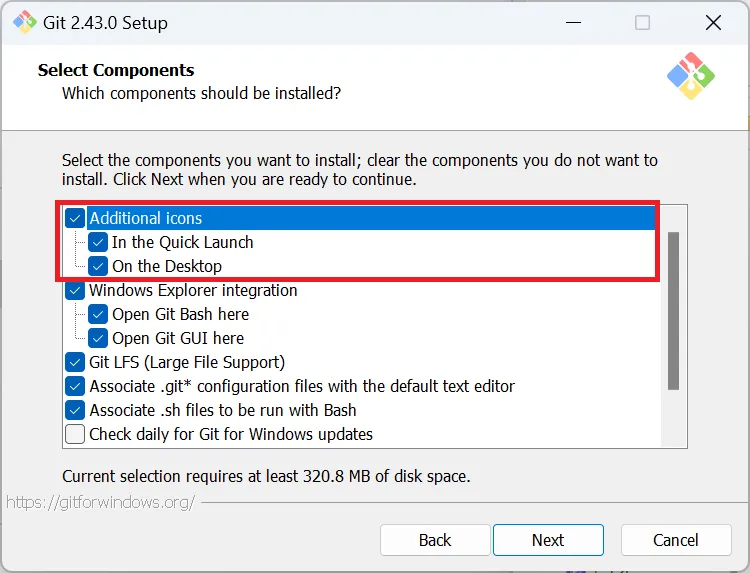
Proceed with the installation following the on-screen instructions.
Installation of Stable Diffusion
First, decide where to install the folder.
It's safer to choose a drive with sufficient space.
For simplicity, this time, we'll install it in "C:\sd".
※Please create an "sd" folder directly under the C drive. If you don't know how to create it, just continue reading. It will be explained later.
To install Stable Diffusion, you need to execute commands in the command prompt.
First, let's open the command prompt.
Press "Windows button" + "R" simultaneously.
A screen called "Run" will appear; there, type "cmd" and press OK.
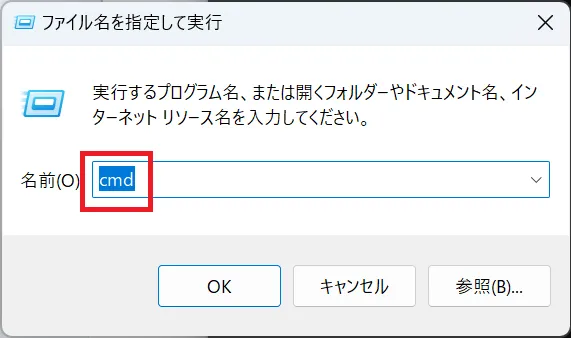
The command prompt will open.
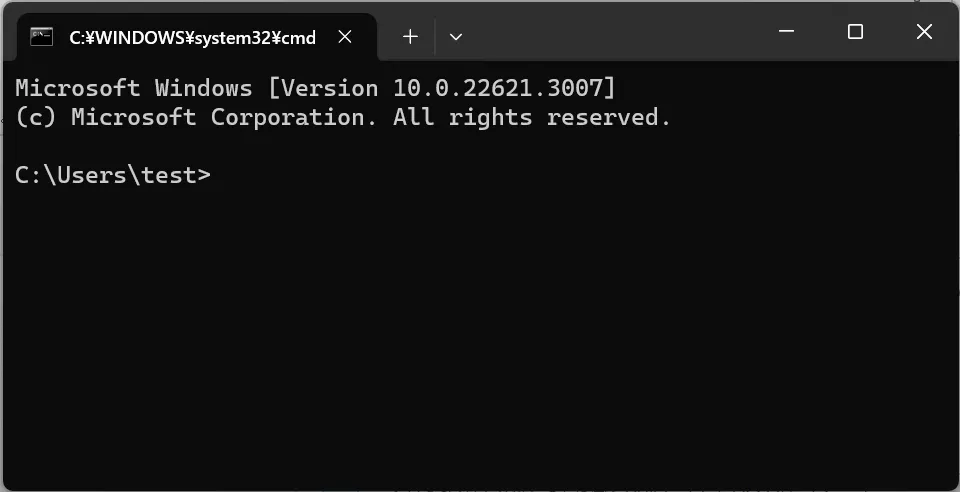
Execute the following command.
「cd C:\sd」
This command means moving to the "sd" folder created earlier.
※If you haven't created the "sd" folder, execute the command "mkdir C:\sd" to create the folder.
Execute the following command.
「git clone https://github.com/AUTOMATIC1111/stable-diffusion-webui.git」
By running this command, you can install the Stable Diffusion program.
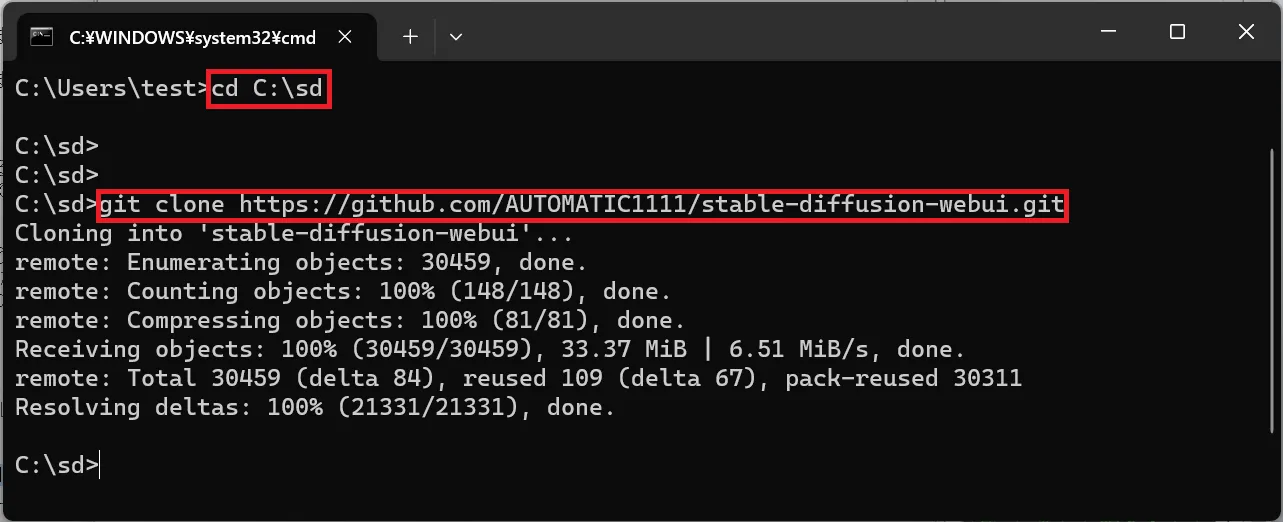
Now, let's navigate to the "sd" folder from File Explorer.
You can open File Explorer by pressing "Windows button" + "E".
You should see a folder named "stable-diffusion-webui" inside the "sd" folder.
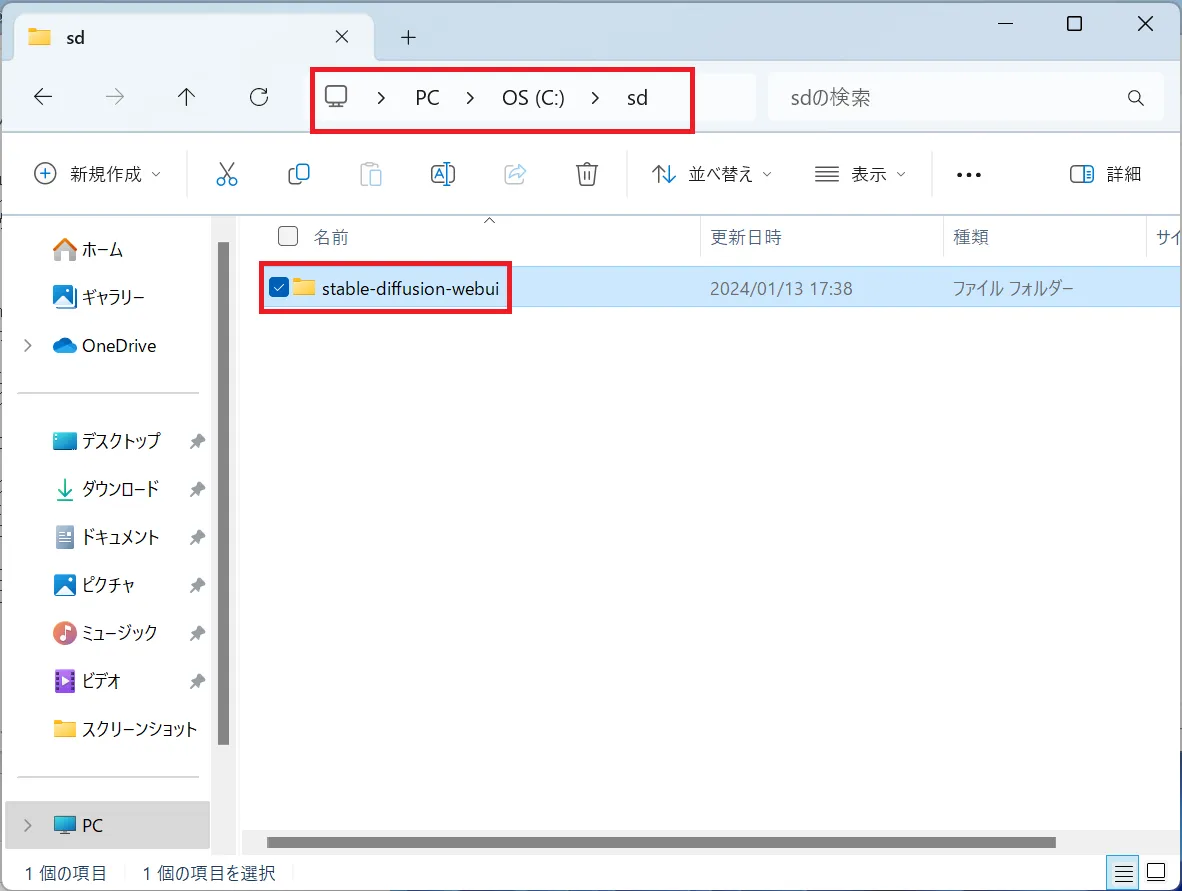
If you have the model you want to use, place it in the following folder.
「C:\sd\stable-diffusion-webui\models\Stable-diffusion」
※I will skip detailed explanations about models. Even without preparing your own model, there is one from the beginning, so let's focus on running Stable Diffusion this time.
Execute the "webui-user.bat (Windows batch file)" in the "stable-diffusion-webui" folder to start Stable Diffusion.
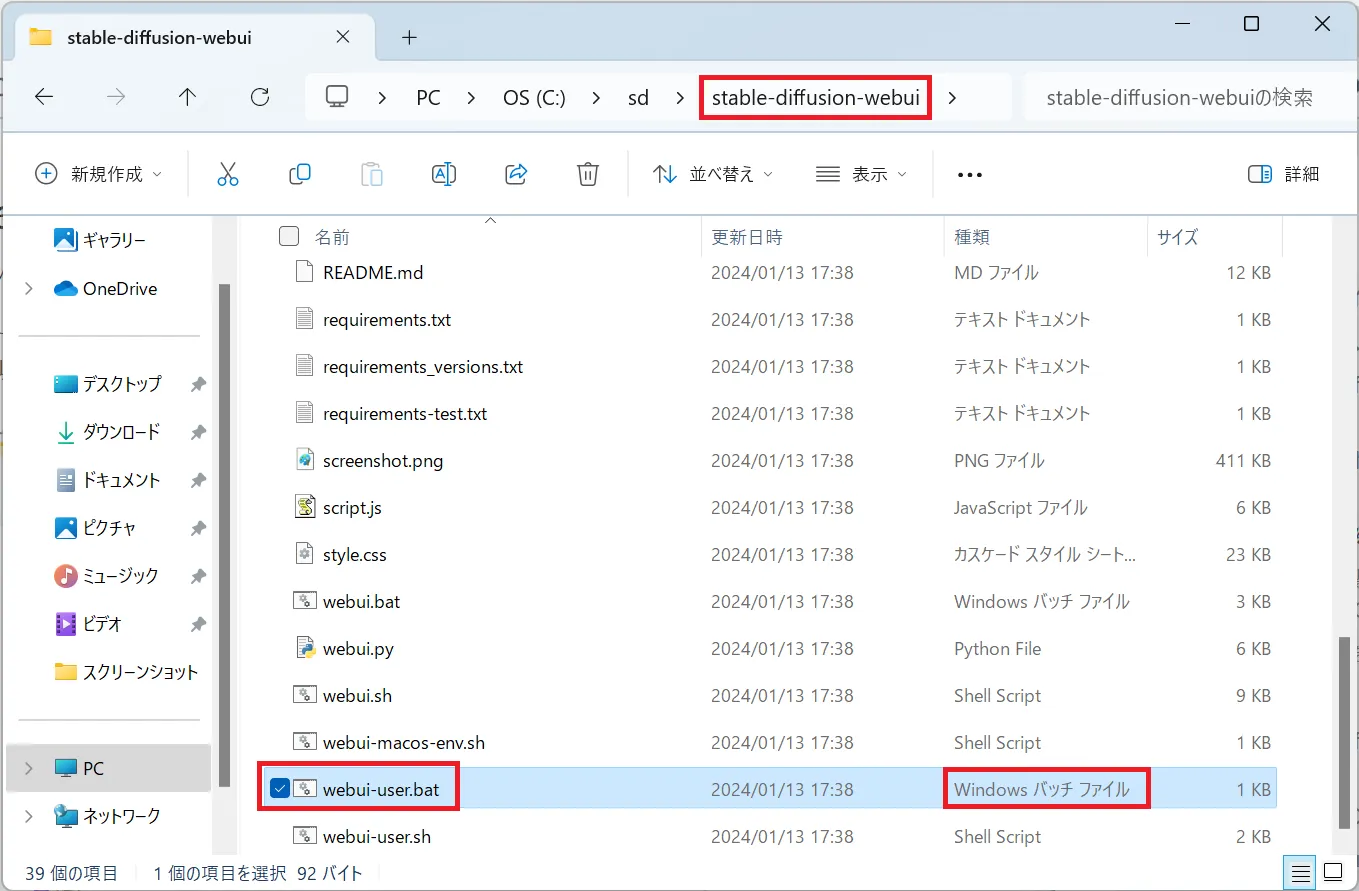
※The ".bat" part may be hidden. In that case, run the one labeled "Windows batch file."
The first startup takes quite a long time.
You may encounter the following error at startup.
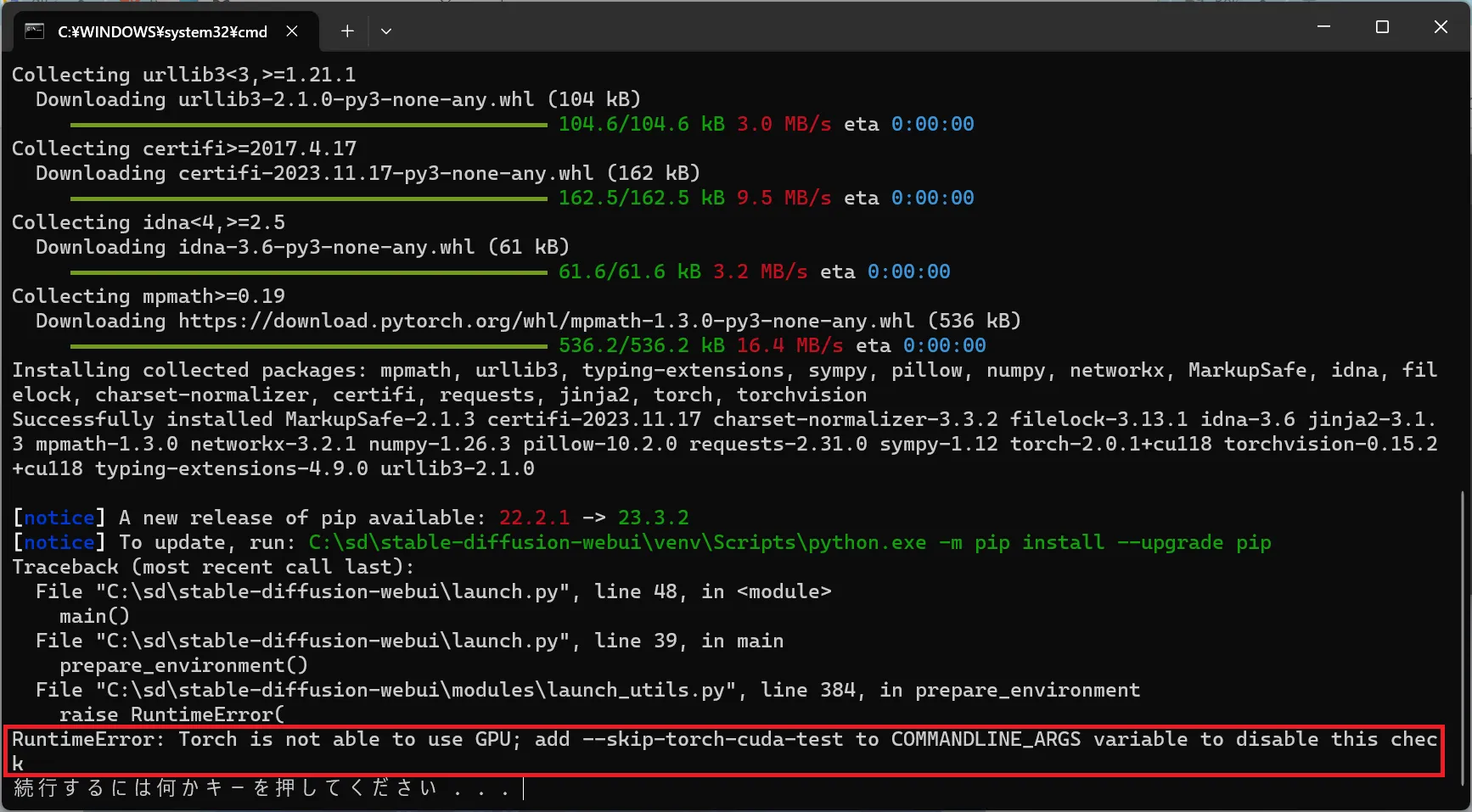
「RuntimeError: Torch is not able to use GPU; add --skip-torch-cuda-test to COMMANDLINE_ARGS variable to disable this check」
In that case, right-click on the "webui-user.bat" you ran earlier and edit it with Notepad.
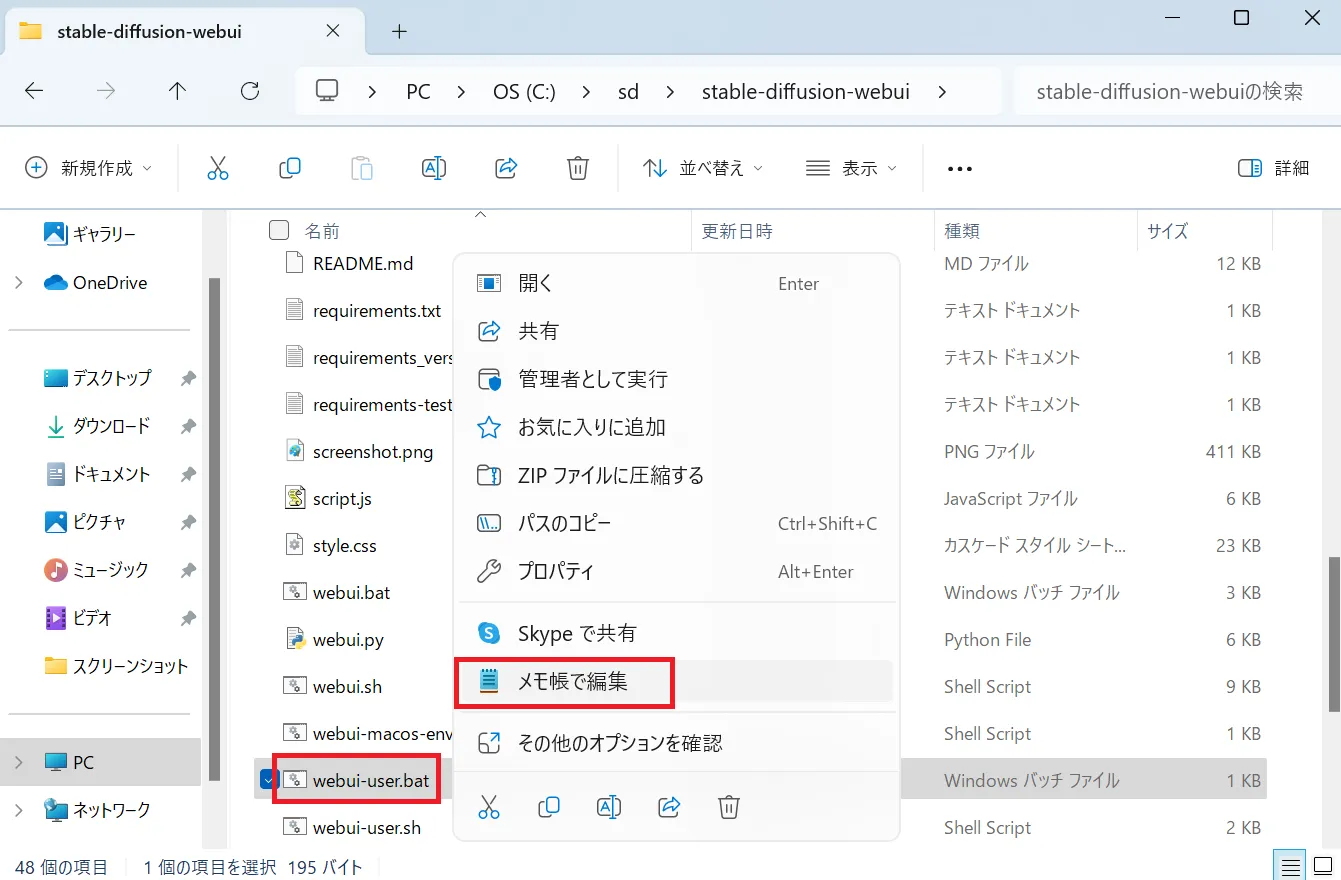
Add "--skip-torch-cuda-test --upcast-sampling --no-half-vae --use-cpu interrogate --precision full --no-half" to the "COMMANDLINE_ARGS" section.

After that, run "webui-user.bat" again.
If the startup is successful, the Stable Diffusion screen will appear automatically.
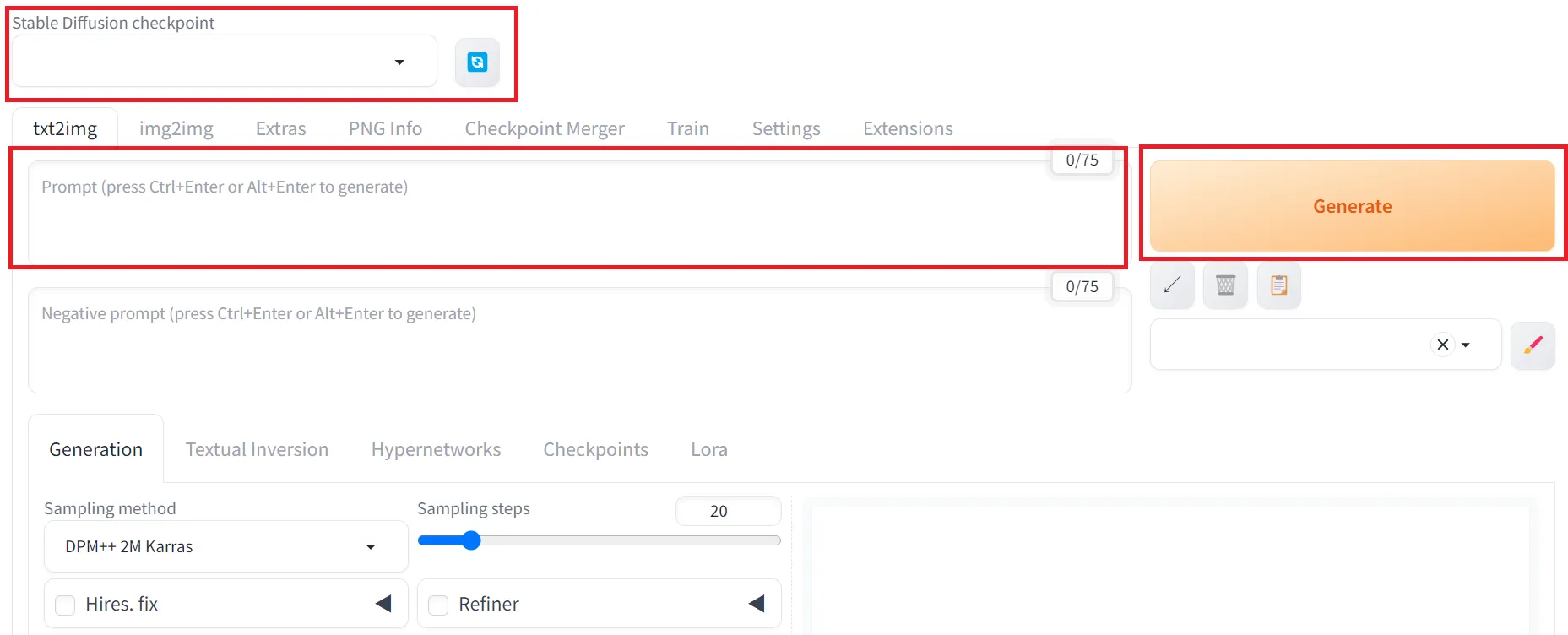
If the screen does not appear, enter the URL displayed in the command prompt into your browser.
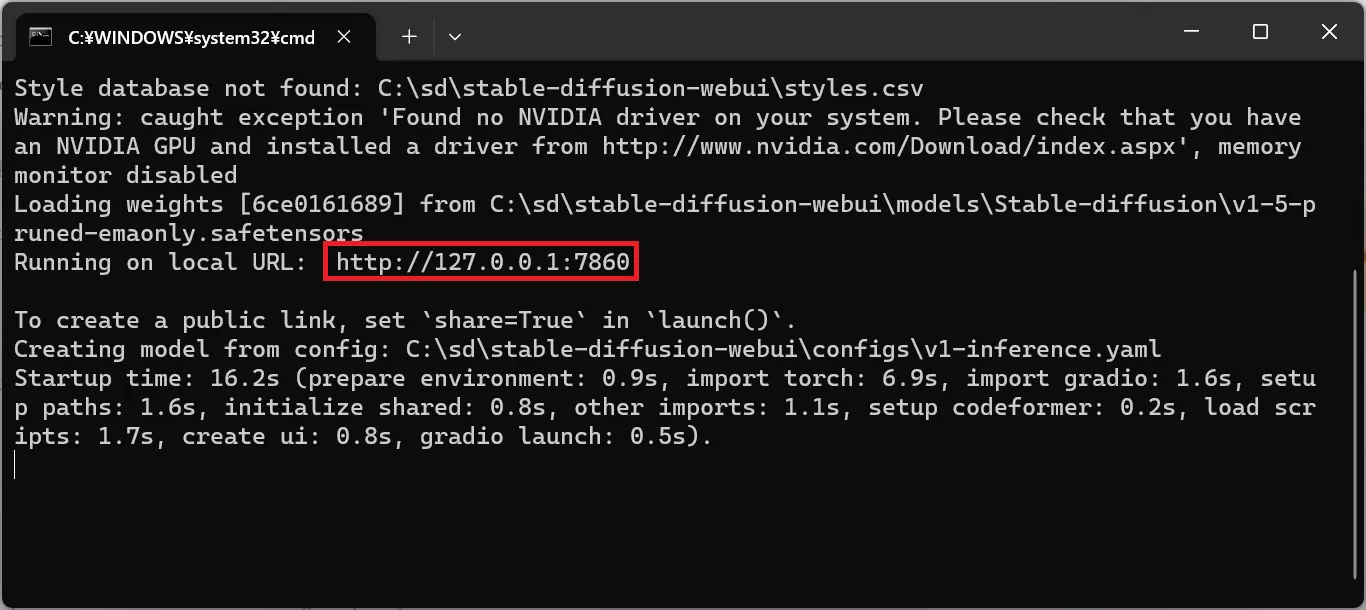
For this demonstration, specify a random "Checkpoint (Model)" and enter "boy" in the prompt, then click the "Generate" button.
You will see the generated image in the bottom right corner of the screen.
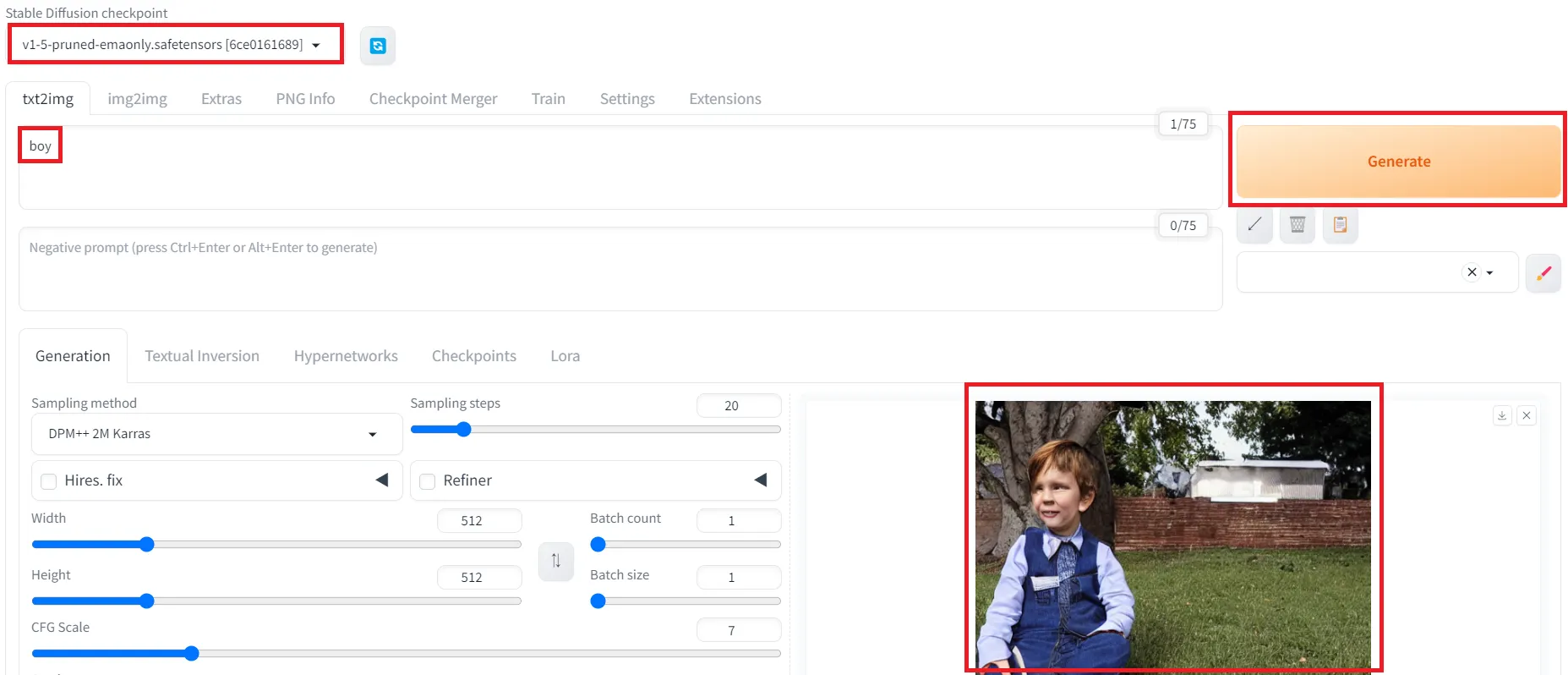
This concludes the explanation for starting Stable Diffusion.
Sample Image & Movie List
- Realistic / Illustration / Video Realistic Illustration Video
- Tool Stable Diffusion Holara NovelAI Midjourney Bing Image Creator Adobe Photoshop Grok PixVerse(Video)
- Model NAI Diffusion Anime Full (Illustration) / NovelAI Aika (Illustration) / Holara ChilloutMix (Realistic) / Stable Diffusion MJ version 5.1 (Realistic) / Midjourney MJ version 4 (Realistic) / Midjourney Henmix_Real v4.0 (Realistic) / Stable Diffusion majicMIX realistic v5 (Realistic) / Stable Diffusion XXMix_9realistic V4.0 (Realistic) / Stable Diffusion Chroma (Illustration) / Holara BlueberryMix (Realistic) / Stable Diffusion OnlyRealistic v29 Baked VAE (Realistic) / Stable Diffusion DALL-E 3 (Realistic) / Bing Image Creator Vibrance (Illustration) / Holara kisaragi_mix v2.2 (Realistic) / Stable Diffusion Sweet-mix v18 (Illustration) / Stable Diffusion AbyssOrangeMix2 (Illustration) / Stable Diffusion PicX_real (Realistic) / Stable Diffusion AutismMix SDXL AutismMix_pony (Illustration) / Stable Diffusion PicX_real 1.0 (Realistic) / Stable Diffusion v26 (Realistic) / Adobe Photoshop 2 (Realistic) / Grok
- LoRA/LyCORIS jdllora Genshin Impact All In One | Character Lora 43336
- Gender / Age woman beautiful woman beautiful girl girl middle-aged woman elderly woman man handsome beautiful boy boy middle-aged man elderly man dandy high school student
- Clothes Skirt Mini skirt Blouse school uniform swimsuit maid outfit maid apron Chinese dress kimono police uniform nurse uniform wedding dress dress cosplay devil cosplay angel cosplay armor military uniform Santa Claus sweater gothic Lolita idol costume waitress dancer cheerleader clergy fallen angel shrine maiden tennis wear tank top camisole mecha robot cardigan jersey work clothes blazer suit business Y-shirt host style stockings Stewardess Office Lady Bunny girl Saint nun outfit 1 nun outfit 2 Garter belt T-shirt Teacher Cat Costume Secretary Midriff Baring Leotard Princess Ninja Samurai Knight Witch Wizard Cowboy Denim Casual Dress Tight Clothes Bikini
- Pose peace Banzai salute crouch jump cross arms lie down lie on back lie face down gym sit girl sit hand between legs cross-legged seiza some pose Dancing On all fours Woman hugs man Man hugs woman Men hug each other Women hug each other Spread legs Stoop down Sleeping Sleeping Lying down Sitting in a Chair Standing Hands up Put hands behind head Kneeling
- Body thin fat short tall muscular tan skin full body Pregnant Wet body Sole of foot Wet hair Underarm hair Split tongue Upper Body Pale skin
- Facial Features Cute Face cool hard-boiled Big eyes Small eyes Slanted eyes Drooping eyes Sharp eyes Heart-shaped pupils Thick Eyebrows Thin Eyebrows Single eyelid Double eyelid Large eye bags Thick Lips Thin Lips No makeup Smokey eye makeup Freckles Ugly Mole Beard
- Expression laugh cry sad angry surprise scared looking up cool embarrassed open mouth Lower Eyes Grinning Tongue out Seductive smile No pupils Expressionless Flushed cheeks Closed eyes Stern Expression Glare at Painful Face
- Hairstyle very short hair short hair bob hair medium hair semi-long hair long hair straight hair wavy hair curly hair ponytail twin tails braids bun hairstyle bangs Bald
- Perspective from below from above From Front from the side from behind Looking at Viewer
- Location/Background indoors Outdoor sky sunlight cloud daytime night moon sea evening rain forest flower field shrine park classroom hospital hot spring ruins castle cemetery Snow Inside an Airplane On the Bed Office Beach Swimming Pool Underwater Field
- Accessories glasses wristwatch earrings necklace earphones headphones hair ornament crown tie belt wristband helmet eyepatch hat cat ears sunglasses Megaphone Headband Ribbon
- Belongings bag sword katana axe staff knife gun bazooka dual-wielding backpack flower
- Theme/Genre Fantasy Horror
- Plant Cherry Blossoms Bonsai Lotus leaves
- Emotion Anger Crazy Cruel Insanity Punishment Sad Sorrow
- Art Style watercolor painting retro oil painting illustration style anime style Abstract Impressionism Unique Design Magical abstraction Not realistic
- Quality high quality DSLR Analog film photo Film grain Masterpiece Faded film Grainy Vintage Highly detailed
- Race/Ethnicity/Country/Species Japanese Russian Slav American Hispanic Asian Chinese Taiwanese Korean African Arab elf Goblin Orc National Flag
- Character Hatsune Miku Touhou Project Reimu Hakurei Touhou Project Marisa Kirisame Touhou Project Youmu Konpaku Touhou Project Cirno Touhou Project Sakuya Izayoi Fate Saber Fate Saber Alter Fate Rin Tohsaka Fate Jeanne d'Arc Fate Jeanne Alter Fate Illya Chainsaw Man Makima Attack on Titan Mikasa Ackerman One Piece Nami Kamen Rider Girl Female Kamen Rider After Transformation Female Kamen Rider After Transformation Genshin Impact - Kuki Shinobu Genshin Impact - Lumine Genshin Impact - Dori Genshin Impact - Fischl Genshin Impact - Keqing Genshin Impact - Lisa Genshin Impact - Raiden Shogun Genshin Impact - Yae Miko Genshin Impact - Kujou Sara Genshin Impact - Beidou Genshin Impact - Diona Genshin Impact - Ganyu Genshin Impact - Kamisato Ayaka Genshin Impact - Shenhe Genshin Impact - Eula Genshin Impact - Rosaria Genshin Impact - Qiqi Genshin Impact - Layla Genshin Impact - Nilou Genshin Impact - Sangonomiya Kokomi Genshin Impact - Yelan Genshin Impact - Mona Genshin Impact - Barbara Genshin Impact - Candace Genshin Impact - Collei Genshin Impact - Yaoyao Genshin Impact - Nahida Genshin Impact - Faruzan Genshin Impact - Sucrose Genshin Impact - Jean Genshin Impact - Sayu Genshin Impact - Xiangling Genshin Impact - Dehya Genshin Impact - Yoimiya Genshin Impact - Klee Genshin Impact - Hu Tao Genshin Impact - Xinyan Genshin Impact - Amber Genshin Impact - Yanfei Genshin Impact - Noelle Genshin Impact - Yun Jin Genshin Impact - Ningguang
- Animal Frog
- Other Boyish Gravure Hair Catalog Stylish Fashionable Fashion model
- Image for Control Net crouch gym sit